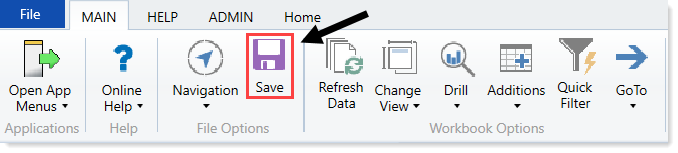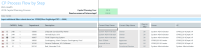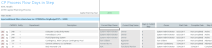Monitoring capital project requests
Project owners can monitor their capital project requests using the following three reports:
- CP Process Flow by Step – Shows the status of project requests and where they are in the project flow. This report also shows the completed steps up to the current step and the steps to be completed.
- CP Process Flow Days in Step – Similar to the CP Process Flow by Step report, but adds the days in each step.
- CP Process Flow Routing Slip – Shows the project request's current stage and its history, including comments.
After all of the projects have made it to the voting stage in the workflow, use the Project Ranking report to rank each projects importance to the owner.
NOTE: Each of these reports requires that you point it to the appropriate plan year, hence the drop-down to choose the correct planning year (2018).
Running the CP Process Flow by Step report
Use this report to view the process flow details for each capital project, such as:
- Current step
- Days in current step
- Future steps with owner assignments
On the right side of the report, gray columns are approval columns and white-shaded columns are functional review areas. White-shaded cells on the rows are completed steps all the way to the last white-shaded cell on the row, which shows the current owner of that step. Grey-shaded cells are steps that have not been started.
Click image to view full size
After all functional review areas have signed off on their projects, the Completed cells will change to the user who updated the project for that functional area.
To run the CP Process Flow by Step report:
-
In the Cap Plan Admin or Cap Plan task pane, in the Process Flow section, click Process Flow, and double-click CP Process Flow by Step.
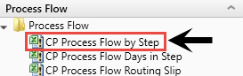
- Refresh the report data by doing one of the following:
In the Main ribbon tab, in the Workbook Options group, click Refresh Data.
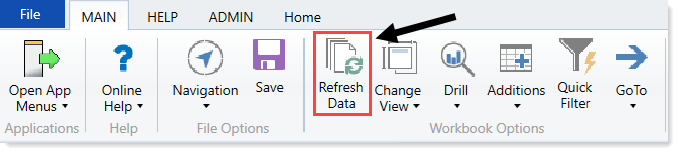
- Press F9.
-
Do one of the following:
Option Description Select values to include in the report - In the Refresh Variables dialog, for each item to include, click Choose Value.
- In the Choose Value dialog, select the values to include, and click OK.
- In the Refresh Dialog, click OK.
Include all values in the report In the Refresh Variables dialog, leave the fields blank, and click OK. -
From the Capital Planning Year drop-down at the top of the page, select the planning year for the projects to view.
Click image to view full size
-
To display the VP (User Name) in the Approver (Step Name) column, in the Resolve owners of future steps?, select TRUE.
Click image to view full size
-
Do any of the following:
-
When you are ready to save the report, in the Main ribbon tab, click Save.
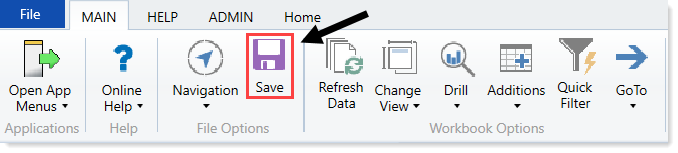
Running the CP Process Flow Days in Step report
Use this report to view the average days in each step of the process flow.
Click image to view full size
This report is very similar to the CP Process Flow by Step report. The only difference is this report adds days in each step.
To run the CP Process Flow by Step report:
-
In the Cap Plan Admin or Cap Plan task pane, in the Process Flow section, click Process Flow, and double-click CP Process Flow Days in Step.
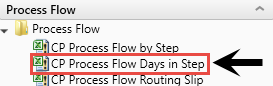
- Refresh the report data by doing one of the following:
In the Main ribbon tab, in the Workbook Options group, click Refresh Data.
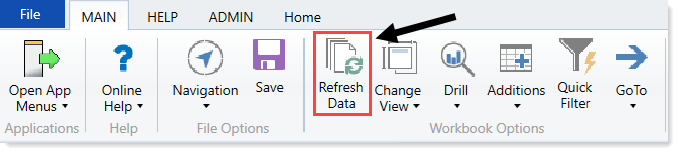
- Press F9.
-
Do one of the following:
Option Description Select values to include in the report - In the Refresh Variables dialog, for each item to include, click Choose Value.
- In the Choose Value dialog, select the values to include, and click OK.
- In the Refresh Dialog, click OK.
Include all values in the report In the Refresh Variables dialog, leave the fields blank, and click OK. -
From the Capital Planning Year drop-down at the top of the page, select the planning year for the projects to view.
Click image to view full size
- To display the VP(User Name) in the Approver (Step Name) column, in the Resolve owners of future steps?, select TRUE.
- Do any of the following:
-
When you are ready to save the report, in the Main ribbon tab, click Save.
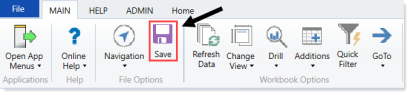
Running the CP Process Flow Routing Slip report
Use this report to view the project request's current stage and its history, including comments.
Click image to view full size
To run the CP Process Flow Routing Slip report:
-
In the Cap Plan Admin or Cap Plan task pane, in the Process Flow section, click Process Flow, and double-click CP Process Flow Routing Slip.
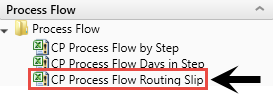
- In the Refresh Variables dialog, click Choose Value.
- In the Choose Values dialog, select the check mark boxes next to the capital projects to include in the report, and click OK.
- In the Refresh Variables dialog, click OK.
-
From the Capital Planning Year drop-down at the top of the page, select the planning year for the projects to view.
Click image to view full size
-
Do any of the following:
-
When you are ready to save the report, in the Main ribbon tab, click Save.